How to Recover Unsent Messages on Messenger
Messenger is one of the most widely used instant messaging applications in the world. It allows users to send messages, make voice and video calls, share photos and videos, and much more. However, sometimes we may send messages accidentally or in a hurry that we regret later. In such cases, the Messenger "Unsend" feature comes in handy. This feature enables users to retract their sent messages, making them disappear from the conversation history. In this article, we will discuss how to see unsent messages on Messenger.
Firstly, it's important to note that unsending a message on Messenger is a temporary feature, and you can only unsend a message within 10 minutes of sending it. After 10 minutes, the message will be permanently deleted from both your and the recipient's devices. Therefore, it's essential to act quickly if you wish to unsend a message.
If you want to see the unsent messages on Messenger, there are a few ways to do it:
Check your notification history
If you have enabled notification history on your phone, you can check the unsent messages there. Notification history is a feature that allows you to see all the notifications that you have received on your device, including the ones that you have dismissed. To check notification history, follow these steps:
Go to Settings on your Android device
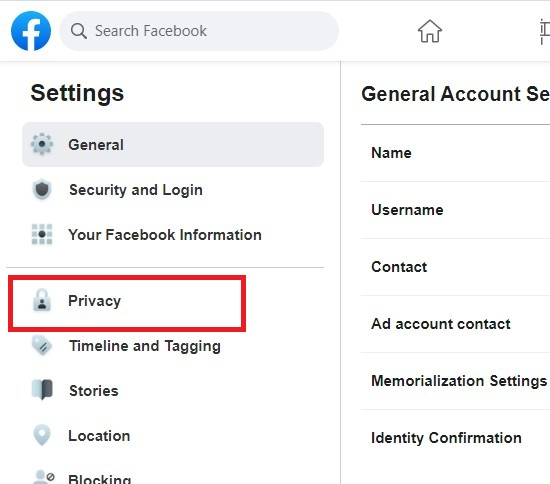
- Tap on "Apps & notifications" and then "Notifications"
- Select "Notification history" and look for the Messenger app
- Tap on Messenger to see the notification history, including the unsent messages Note that the notification history feature may not be available on all Android devices.
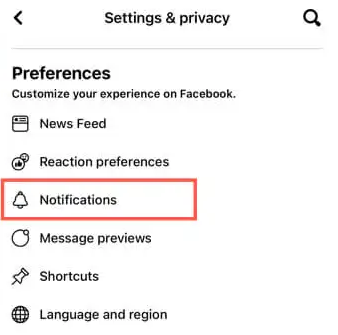
Use a data recovery tool
If you have a rooted Android device, you can use a data recovery tool to retrieve the unsent messages on Messenger. Data recovery tools are third-party apps that can recover deleted files and data from your device's internal storage. Here's how to use a data recovery tool to see unsent messages on Messenger:
- Download and install a data recovery tool like DiskDigger, Dumpster, or EaseUS MobiSaver on your Android device.
- Run the app and grant root access.
- Select the storage location where the Messenger app is installed.
- Scan for deleted files and select the Messenger app data.
- The data recovery tool will display the deleted messages, including the unsent ones.
Note that using a data recovery tool may void your device's warranty, and it may not always be successful in retrieving deleted data.
Contact the recipient
If you have unsent a message on Messenger, and you want to know what it said, you can contact the recipient and ask them. They may have received the message before you unsent it, and they may still have it in their Messenger chat history. You can ask the recipient to take a screenshot of the message and send it to you.
How to See Unsent Messages on iPhones
Sending messages is one of the most common ways to communicate with others these days. However, sometimes we may regret sending a message, or we may send a message by mistake. In these cases, it can be helpful to know how to see unsent messages on iPhones.
Apple's Messages app does not allow users to unsend a message once it has been sent. However, there are a few workarounds that can help you view unsent messages on your iPhone.
Use a Third-Party App
There are several third-party apps available on the App Store that claim to help you see unsent messages on iPhones. Some of the most popular ones are:
- Decipher TextMessage
- Tenorshare UltData
- iMyFone D-Back
These apps can recover deleted messages, including unsent ones, from your iPhone. However, keep in mind that using third-party apps may come with certain risks, such as data privacy issues.
Check Your iPhone's Backup
Another way to see unsent messages on iPhones is to check your iPhone's backup. If you have previously backed up your iPhone to iTunes or iCloud, you may be able to view unsent messages in the backup file.
To check your iPhone's backup on iTunes, connect your iPhone to your computer and open iTunes. Click on your device icon and go to the "Summary" tab. Under the "Backups" section, click "Restore Backup" and select the backup file you want to restore. Keep in mind that restoring a backup will erase all data on your iPhone and replace it with the data from the backup.
To check your iPhone's backup on iCloud, go to "Settings" > "General" > "Reset" > "Erase All Content and Settings". Then, follow the on-screen instructions to restore your iPhone from an iCloud backup. Keep in mind that restoring a backup will erase all data on your iPhone and replace it with the data from the backup.
Ask the Recipient to Show You the Message
If you have sent an unsent message to someone else, you can ask the recipient to show you the message. This may not always be possible, as the recipient may have deleted the message or may not want to show it to you. However, it is worth a try if you really need to see the unsent message.
In conclusion, unsending a message on Messenger can be a lifesaver when you realize you have sent something you didn't intend to. However, it's important to remember that unsending a message is a temporary feature and you can only do it within 10 minutes of sending the message. If you want to see unsent messages on Messenger, you can try checking your notification history, using a data recovery tool, or contacting the recipient.
People also ask:
CAN PEOPLE SEE WHO I FOLLOW ON INSTAGRAM?