What is 5xx Instagram Server Error?
If you frequent Instagram, you most likely have experienced a “crash” while using the app where you can’t navigate through the platform and things wouldn’t load properly.
Every website would experience a glitch from time to time which may be annoying and frustrating for regular users. But, when you begin to understand how much more complex the majority of social media websites are then you’ll be able to understand why their users experience different kinds of problems and errors at certain times of the day.
After all, there are millions of users active in the platform, it’s inevitable that a problem would arise sooner or later. The most common or standard error that every single user will face is the Instagram 5xx server error. As soon as Instagram was launched, this problem started to exist as well. However, this server error is not native to Instagram only, and can appear in other social media platforms.
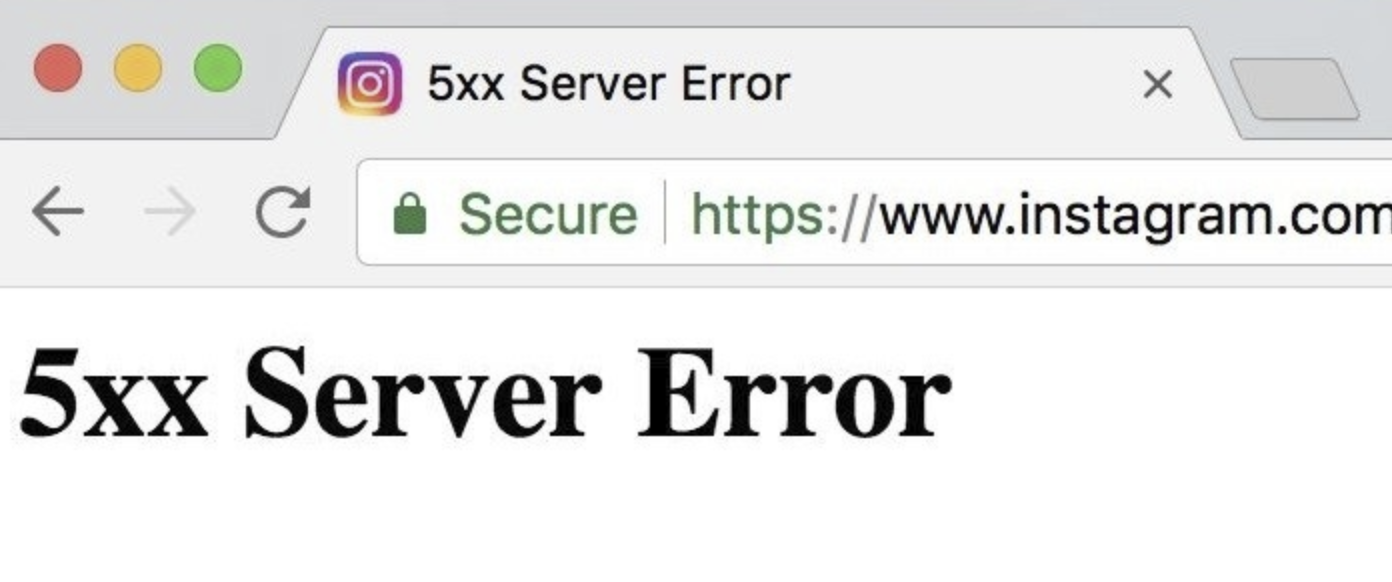
As stated earlier, this server error is commonly encountered by many active Instagram users. There are different error codes that signal a different meaning, so it’s recommended you study the different codes so that you know exactly which problem you’re facing.
The error can either be permanent or temporary.
500 (Interval Server Error)
This is an internal server error. This could mean that the web server ran into an unforeseen problem. It couldn’t allow the client’s request either because of a process crash, a script malfunction, or a resource bottleneck.
501 (Not Implemented)
When this error appears, it means that the specific server doesn’t have the appropriate functionality required to handle the request. This means that it couldn’t recognize the request method.
502 (Bad Gateway)
A bad gateway means that the web server has gotten an answer that’s not correct from the upstream server it acquired. Basically, the server response is invalid.
503 (Service Unavailable)
A 503 error means that the server is most likely overloaded or it is under maintenance. There is a temporary unavailability of the program, action, or file. Luckily, this problem does go away after some time.
504 (Gateway Timeout)
A gateway timeout indicates that the web server wasn’t able to obtain a response in time from the upstream server provided by the request URL. An access is required in order to complete the request while acting as a proxy or gateway.
505 (HTTP Version Not Supported)
When this error code appears, it simply means that the web server lacks support (or doesn’t support it at all) the HTTP protocol version.
Server Error Code 511
The server error code 511 pops up because the client needs to authenticate themselves. Once authenticated, it then provides an entryway to the Instgram network. The error is actually just a signal because the Instagram Server requires network authentication.
How to fix Instagram 5xx server error

Encountering an Instagram server error can be frustrating. And as soon as an error pops up, there will be an influx of complaints from the users. The tweets and complaints are noticed by Instagram’s managers and developers who have claimed to be working to fix the unresolved issues.
Despite these server errors, many of us still continue to use the platform, and may even be “addicted” to it. Some may panic, others get angry when their feeds couldn’t refresh properly.
When you face an Instagram server error, the most you can do is to just wait until the developers of Instagram resolve the issue. Although, there are some simple common ways you can try to make the server error problem less severe. There are also websites you can access that’ll detect if Instagram’s servers are down.
Here are simple things you can do in order to fix general issues on Instagram:
-
Log out and back in of Instagram
Try logging out of your Instagram account first then log back in to refresh the server. -
Update the Instagram app (If you haven’t yet)
Ensure that you have the latest version of Instagram so that you don’t experience any server errors. -
Uninstall then reinstall the app
You can uninstall the Instagram app then redownload it, similar to logging out and back in the app. -
Check your Internet connection
Double check your network connection, and try to reset it if possible. Sometimes there are issues that arise because of the WiFi connection. You can try switching from WiFi to mobile data as that works as well. -
Access the Instagram website through desktop
If you are experiencing troubles on the app, try accessing Instagram through the computer.
Conclusion
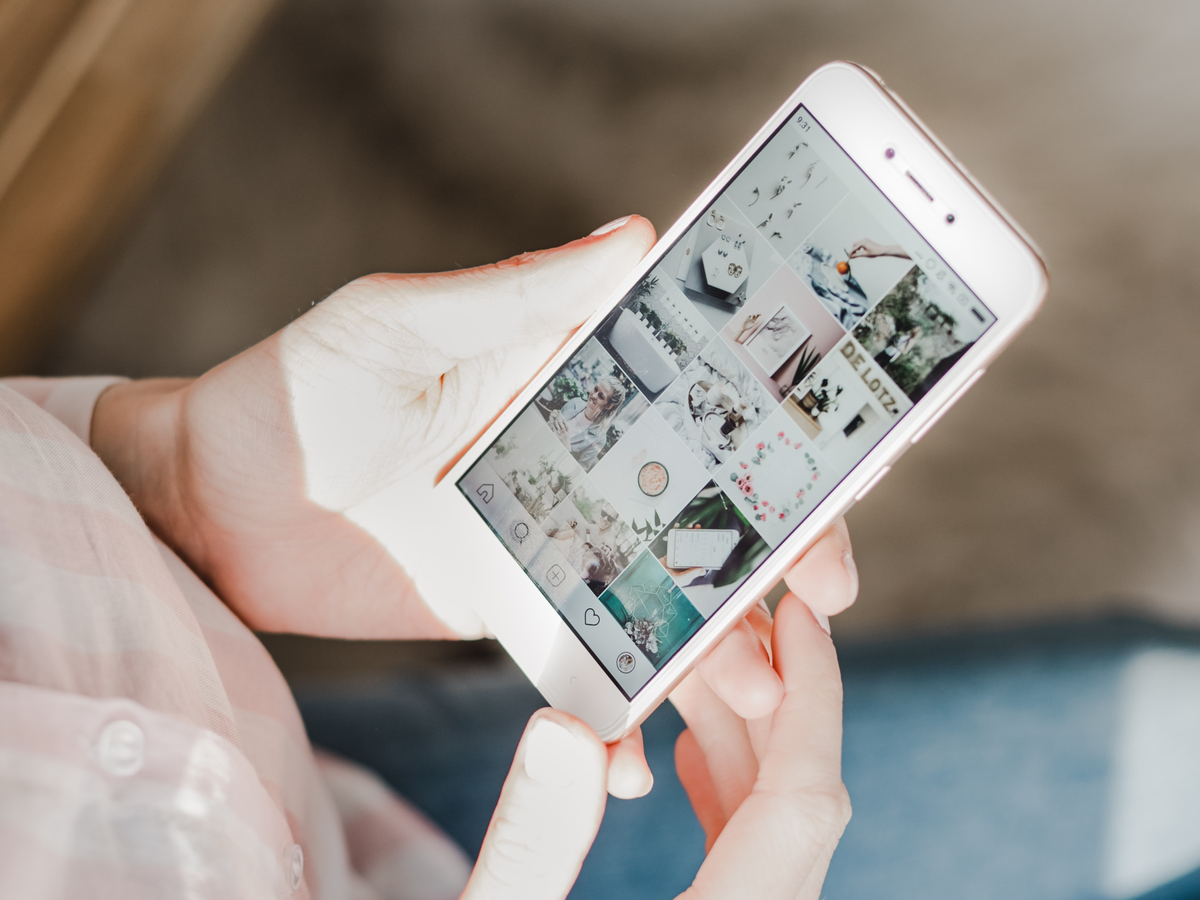
Instagram is not perfect, it has its issues but what matters most is that it gets resolved quickly. The next time you face an Instagram server error, try considering those methods above for a general fix.
People also ask:
CAN PEOPLE SEE WHO I FOLLOW ON INSTAGRAM?