Add links to your Tumblr description
Tumblr is a popular microblogging platform that allows users to share their thoughts, ideas, and creative content with a global audience. While Tumblr primarily focuses on text-based posts, it also provides the option to include links in your blog description. Adding links in the Tumblr description can be a valuable way to promote your other online platforms, share important information, or direct users to external resources. In this article, we will guide you through the process of putting links in the Tumblr description, step by step.
Before we get started, it's important to note that the ability to add links in the Tumblr description is currently available only on the web version of Tumblr, not on the mobile app. So, make sure you're accessing your Tumblr account through a web browser for this purpose.
For businesses and brands, adding links in the Tumblr description can be an integral part of their marketing strategy. Whether you're promoting a new product, launching a campaign, or announcing an event, including relevant links can drive traffic to specific landing pages or sales funnels. This can lead to increased conversions, brand awareness, and customer engagement. Additionally, Tumblr's diverse user base allows businesses to target specific niches and communities, making it an ideal platform for targeted marketing efforts.
Now, let's dive into the steps to add links in your Tumblr description:
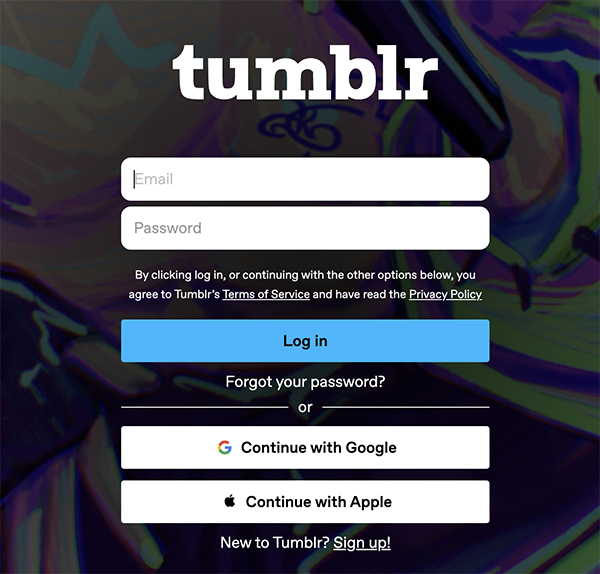
Step 1: Sign in to your Tumblr account
Open your preferred web browser and navigate to the Tumblr website. Sign in to your account using your registered email address and password.
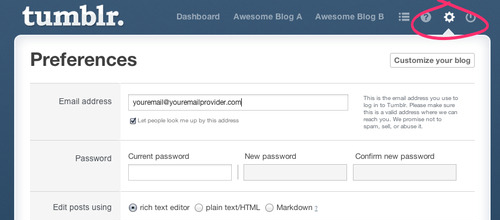
Step 2: Go to your Tumblr settings
Once you're logged in, you'll be directed to your Tumblr dashboard. In the top-right corner of the screen, click on the profile icon or your blog name to access your account settings.
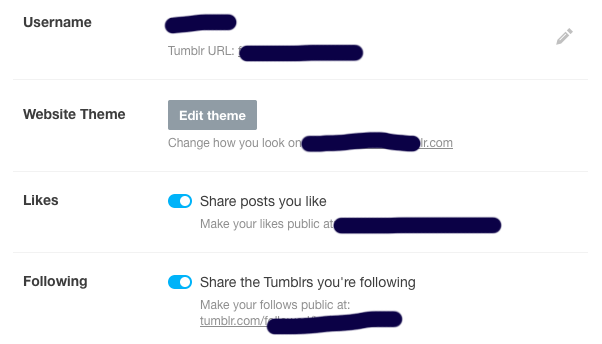
Step 3: Select the blog you want to edit
If you have multiple blogs linked to your Tumblr account, choose the specific blog where you want to add the links. Click on the blog name to proceed.
Step 4: Access the blog settings
On the right-hand side of the screen, you'll find a list of options for customizing your blog. Scroll down until you see the "Settings" section and click on it.
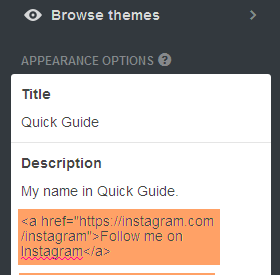
Step 5: Edit the blog description
In the settings menu, you'll find various options for customizing your blog's appearance and functionality. Look for the "Description" field, which is where you can add or edit the text that appears in your blog's description.
Step 6: Insert the link
To add a link in your Tumblr description, simply type or paste the desired URL into the description field. Make sure to include the entire link, starting with "http://" or "https://". Tumblr will automatically convert the text into a clickable link.
Step 7: Save your changes
Once you have added the link or links to your Tumblr description, click on the "Save" button or a similar option to save your changes. Tumblr will update your blog's description with the added links.
Step 8: Preview and test the links
After saving your changes, it's always a good idea to preview your blog and test the links to ensure they are working correctly. Open your Tumblr blog in a new browser tab and click on the links in the description to verify that they direct users to the intended destinations.
Tips for adding links in the Tumblr description
Be selective: Choose the links you include in your Tumblr description carefully. Make sure they are relevant to your blog's theme or purpose and provide value to your audience.
Shorten long links: If you have lengthy URLs, consider using a link shortening service like Bitly or TinyURL to create shorter and more visually appealing links.
Use anchor text: Instead of displaying the full URL as the link text, you can use anchor text to provide a descriptive and concise label for the link. For example, instead of "https://www.example.com/article123", you can use "Read more about this topic".
Update your links: Regularly review and update the links in your Tumblr description to ensure they are up to date and relevant. Remove any broken or outdated links to maintain a positive user experience.
Are the links in the Tumblr description visible to any users?
Yes, the links in the Tumblr description are visible to all users who visit your Tumblr blog or profile. When you add links in the description, they can be accessed and clicked on by anyone viewing your page. This allows you to direct users to external websites, blog posts, social media profiles, or any other online content you want to share. It's a great way to provide additional information, promote your work, or connect with your audience. Just ensure that the links are valid and relevant to enhance the user experience on your Tumblr page.
Is it possible to include multiple links in the Tumblr description?
Yes, it is possible to include multiple links in the Tumblr description. Tumblr allows you to add hyperlinks to your description, giving you the flexibility to include multiple URLs. This is beneficial if you want to share various websites, blog posts, or social media profiles with your audience. Simply use the appropriate HTML or Markdown code to create clickable links within the description. However, it's important to keep in mind that excessively cluttering your description with too many links may affect the readability and user experience. Ensure that the links you include are relevant and add value to your Tumblr page.
People also ask:
CAN PEOPLE SEE WHO I FOLLOW ON INSTAGRAM?