How to Make Your Twitter Account Private?
In today's digital age, social media platforms have become an integral part of our lives. With the help of social media, we can easily connect and communicate with our friends, family, and colleagues. However, sometimes we may want to keep our online activities private. In such cases, making our Twitter account private can be a useful solution. In this article, we will discuss how to make your Twitter account private using a computer, iPhone or iPad app, and Android app.
How can you set your Twitter account to private using a computer?
Twitter allows users to set their accounts to private, which means that only the followers approved by the user can view their tweets, retweets, and other activities. Here are the steps to make your Twitter account private using a computer:
- Log in to your Twitter account using your username and password.
- Click on the "More" option located on the left side of the Twitter homepage.
- Click on "Settings and privacy" and then select "Privacy and safety."
- Under the "Privacy" section, you will see an option that says "Protect your Tweets." Toggle this on to make your account private.
- If you want to approve your followers manually, you can also toggle on the option that says "Require a confirmation before people can follow you."
- Once you have made your Twitter account private, only the followers that you approve will be able to see your tweets and other activities on the platform.
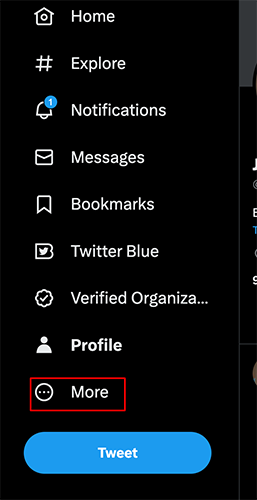
How can I set my Twitter account to private using the iPhone or iPad app?
If you are an iPhone or iPad user, you can make your Twitter account private by following these simple steps:
- Open the Twitter app on your device and log in to your account.
- Tap on your profile picture, located on the top left corner of the screen.
- Tap on "Settings and privacy" and then select "Privacy and safety."
- Under the "Privacy" section, you will see an option that says "Protect your Tweets." Toggle this on to make your account private.
- If you want to approve your followers manually, you can also toggle on the option that says "Require a confirmation before people can follow you."
- By following these steps, you can make your Twitter account private using the iPhone or iPad app.
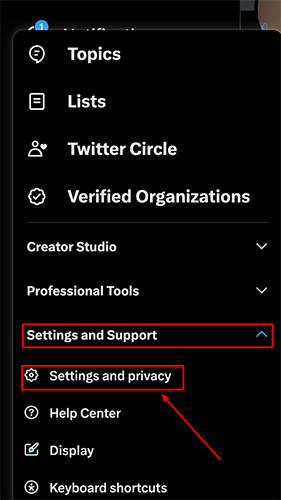
What are the steps to make my Twitter account private using the Android app?
If you are an Android user, you can also make your Twitter account private by following these steps:
- Open the Twitter app on your Android device and log in to your account.
- Tap on your profile picture, located on the top left corner of the screen.
- Tap on "Settings and privacy" and then select "Privacy and safety."
- Under the "Privacy" section, you will see an option that says "Protect your Tweets." Toggle this on to make your account private.
- If you want to approve your followers manually, you can also toggle on the option that says "Require a confirmation before people can follow you."
- By following these simple steps, you can make your Twitter account private using the Android app.
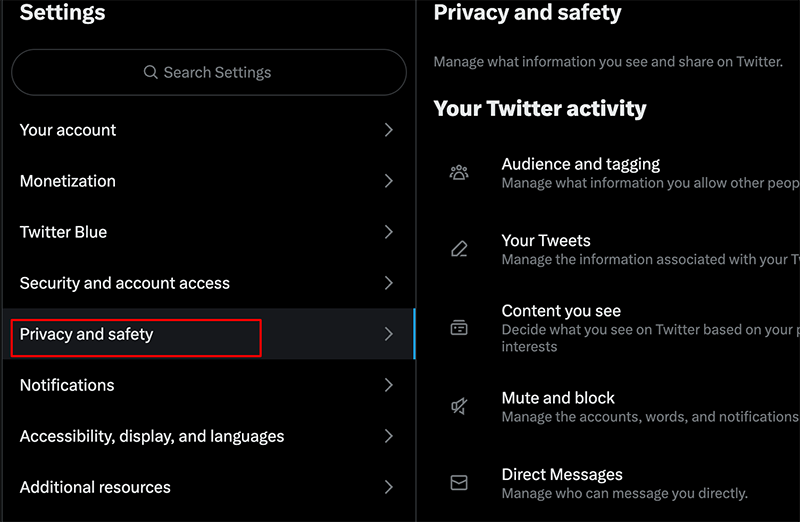
How to make your tweets public on Twitter?
To make your tweets public on Twitter, you need to change the privacy settings of your Twitter account. Here are the steps:
- Log in to your Twitter account.
- Click on your profile picture in the top right corner and select "Settings and Privacy."
- In the "Privacy and Safety" tab, scroll down to the "Tweets" section.
- Uncheck the box next to "Protect your Tweets."
- UA confirmation message will appear. Click on "Turn off" to confirm.
- Your tweets are now public and visible to everyone on Twitter.
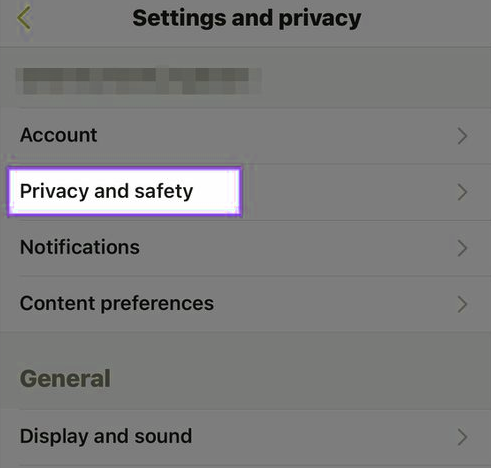
It is important to note that once you make your tweets public, they will be visible to anyone who visits your profile or searches for keywords that appear in your tweets. If you had previously protected your tweets, it may take some time for your tweets to become visible to everyone on Twitter.
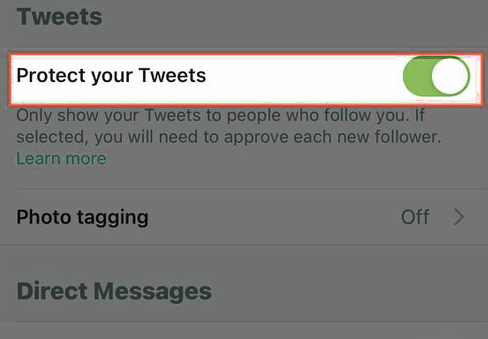
How can I prevent receiving direct messages on Twitter?
If you do not want to receive direct messages on Twitter, you can change your settings to disable the feature. Here are the steps to prevent receiving direct messages on Twitter:
- Open Twitter and log in to your account.
- Click on the three-dot icon located at the top right corner of the screen.
- Select "Settings and Privacy" from the dropdown menu.
- Go to the "Privacy and Safety" tab.
- Scroll down to the "Direct Messages" section.
- Uncheck the box next to "Receive Direct Messages from anyone".
- You can also restrict who can send you direct messages by selecting "Only allow Direct Messages from people you follow".
Once you have made these changes, you will no longer receive direct messages from people who are not following you. Keep in mind that if you have previously had conversations with someone via direct message, they will still be able to message you unless you block them.
In conclusion, making your Twitter account private can be a useful way to protect your privacy and ensure that only the people you trust can see your online activities. By following the steps outlined in this article, you can easily make your Twitter account private using a computer, iPhone or iPad app, or Android app. So, take control of your online privacy today and make your Twitter account private!
People also ask:
CAN PEOPLE SEE WHO I FOLLOW ON INSTAGRAM?