How Instagram Comment Filters Work
Filtering comments on Instagram based on keywords is a valuable tool for maintaining a positive and safe online environment. With millions of users posting comments daily, some may contain spam, offensive language, or unrelated content. By utilizing keyword filters, you can control the type of comments that appear on your posts and ensure that your Instagram space remains welcoming and relevant.
The Importance of Keyword Filtering
Keyword filtering serves multiple purposes:
Combatting Spam: Automated bots often leave generic comments on posts to promote unrelated services or products. Keyword filters can help block these spammy comments, keeping your content clean.
Enhancing Brand Image: For businesses and influencers, maintaining a professional image is crucial. Filtering out offensive or inappropriate comments protects your brand's reputation.
Promoting Positive Interactions: By filtering out negative or irrelevant comments, you encourage meaningful conversations and engagement with your content.
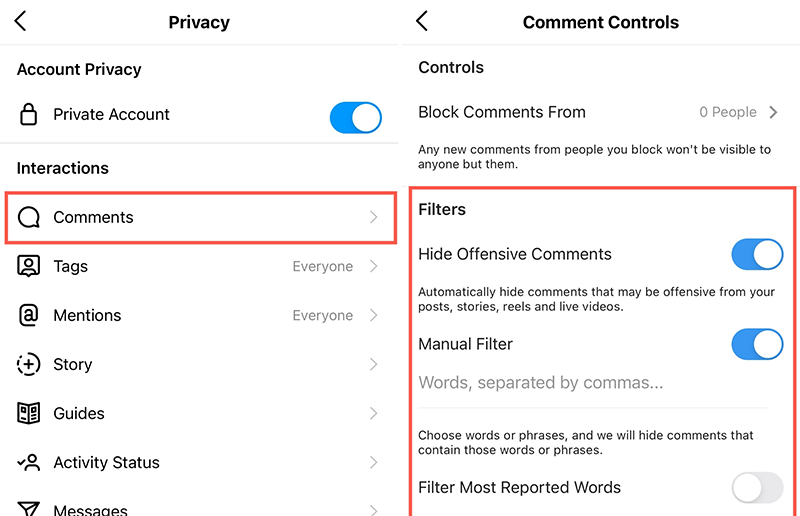
Steps to Filter Comments Based on Keywords
Here's a step-by-step guide on how to set up keyword filters on Instagram:
Access Your Instagram Settings: Open the Instagram app and go to your profile. Tap the three horizontal lines in the top-right corner, then tap "Settings."
Navigate to Privacy: Scroll down and select "Privacy."
Enter Comment Controls: Under "Interactions," select "Comment Controls."
Enable Manual Filter: Toggle on the "Manual Filter" option.
Add Keywords: You'll see an option to add specific keywords or phrases. Type in the words or phrases you want to filter out.
Save Settings: Once you've added the keywords, save your settings.
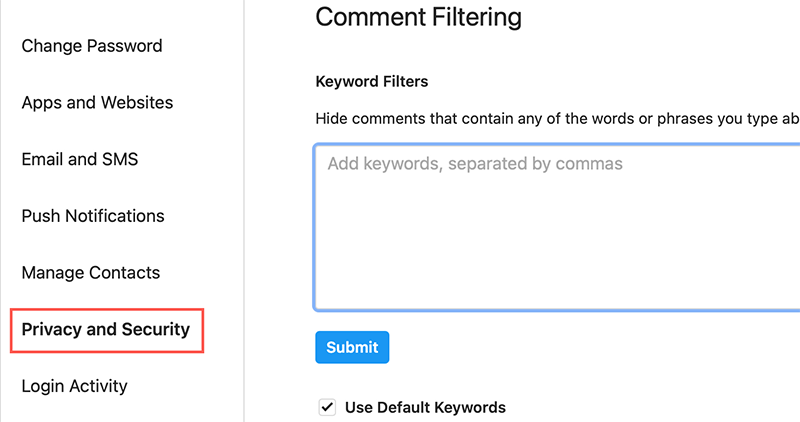
Tips for Effective Keyword Filtering
Use Specific Keywords: Be precise with the keywords you choose to filter. Consider common spam phrases, offensive language, or terms related to your brand's guidelines.
Regularly Update Keywords: Stay vigilant and update your list of filtered keywords as needed. Trends and spam tactics can change over time.
Check Filtered Comments: Periodically review the comments that are filtered out. Sometimes, legitimate comments might get caught, so you can manually approve them.
Encourage Reporting: Encourage your followers to report inappropriate comments. This helps Instagram improve its filtering algorithms.
FAQ
How do I change my comment settings on Insta?
Changing your comment settings on Instagram is a straightforward process. Here's a step-by-step guide:
- Open Instagram: Launch the Instagram app and log in to your account if you aren't already.
- Go to Your Profile: Tap your profile picture in the bottom right corner to access your profile page.
- Access Settings: On your profile page, tap the three horizontal lines (the hamburger menu) in the top right corner to open the menu.
- Navigate to Settings: Scroll down the menu and tap "Settings" at the bottom.
- Open Privacy Settings: In the "Settings" menu, tap "Privacy."
- Adjust Comment Settings: Under "Interactions," tap "Comments."
- Customize Comment Controls: Here, you'll find various options to control comments. You can enable or disable comments, filter comments based on keywords, limit comments to specific groups, and more.
- Save Your Changes: Once you've adjusted your comment settings according to your preferences, be sure to save your changes.
By following these steps, you can easily change your comment settings on Instagram to tailor your comment section's experience to your liking.
How do you filter top comments on Instagram?
Filtering top comments on Instagram is a useful way to manage and curate the most relevant and engaging content on your posts. Here's how you can do it:
Open Instagram: Launch the Instagram app and log in to your account.
Navigate to Your Post: Go to the post on which you want to filter top comments.
Access Comment Section: Scroll down to the comments section below the post.
Tap the Sort Option: Next to the comment entry box, you'll see "Most Relevant" or "Top Comments." Tap this option.
Choose "Top Comments": From the dropdown menu that appears, select "Top Comments." This will filter and display the comments that Instagram's algorithm deems as the most engaging and relevant.
View Top Comments: You will now see the top comments at the top of the comment section, highlighted with a blue "Top Comment" label.
What Types of Comments Do Instagram Comment Filters Block?
Instagram comment filters are designed to block specific types of comments that violate Instagram's Community Guidelines or contain harmful content. These filters can help maintain a safe and positive environment on your posts. Here are the types of comments that Instagram comment filters typically block:
- Spam: Filters can block repetitive, irrelevant, or promotional comments.
- Hate Speech: Comments containing hate speech, racial slurs, or discriminatory language are often filtered.
- Harassment: Filters target comments that harass or threaten individuals.
- Explicit Content: Comments with explicit, adult, or sexually suggestive content may be blocked.
- Profanity: Filters block comments with strong language or profanity.
- Scams: Comments promoting scams or phishing attempts are often filtered out.
- Personal Information: Filters can block comments that share personal information, such as phone numbers or addresses.
- Bullying: Comments intended to bully or intimidate others may be filtered.
In Conclusion
Keyword filtering on Instagram is a valuable tool for maintaining a positive online space and protecting your brand's image. By following the steps outlined above, you can effectively filter comments based on keywords and ensure that your Instagram community remains respectful and engaging. Remember to stay proactive in managing your comment filters to adapt to evolving trends and threats.
People also ask:
HOW TO REMOVE AGE RESTRICTION ON TWITTER
HOW TO MAKE MONEY ON TWITTER X